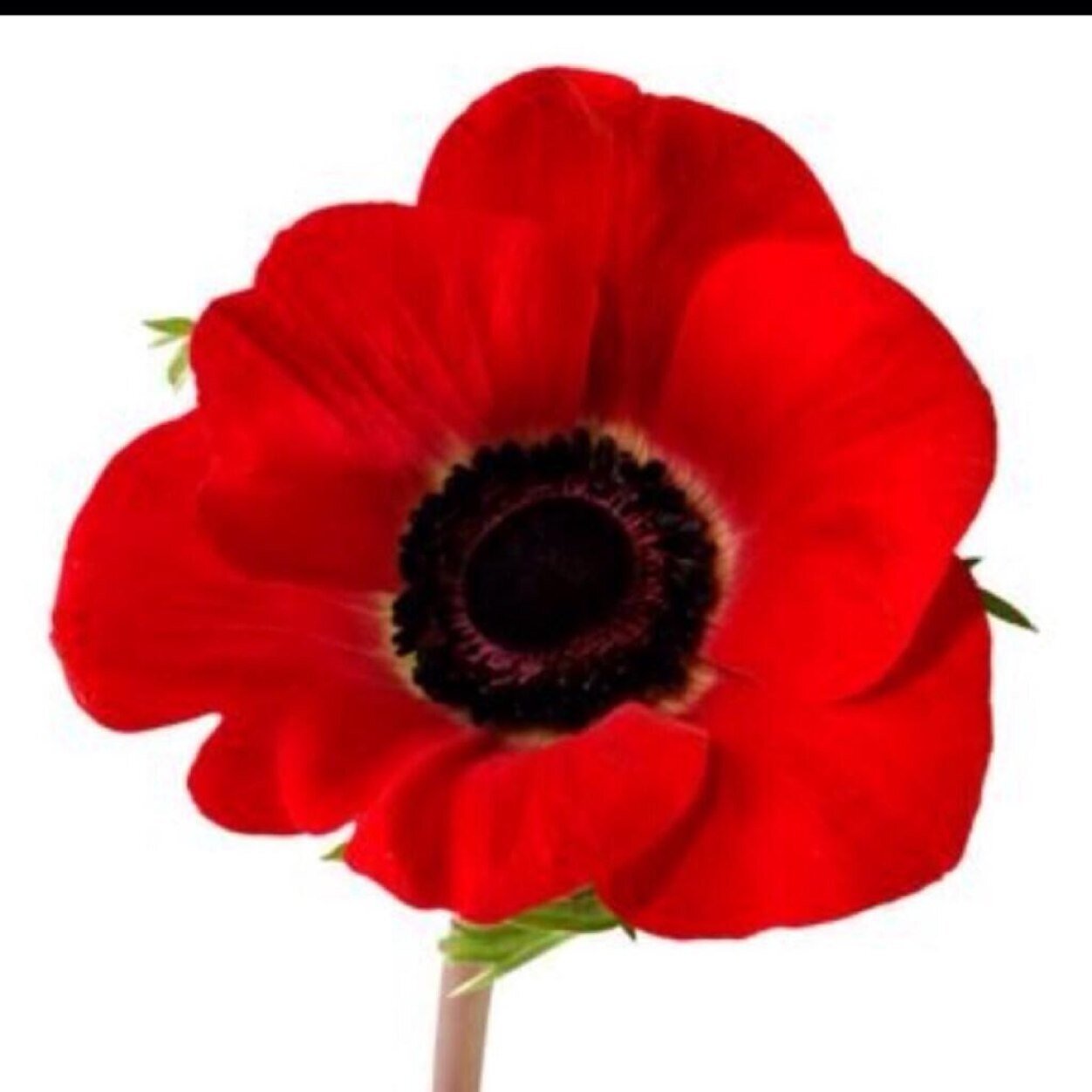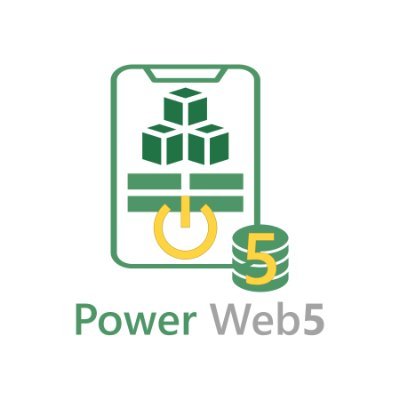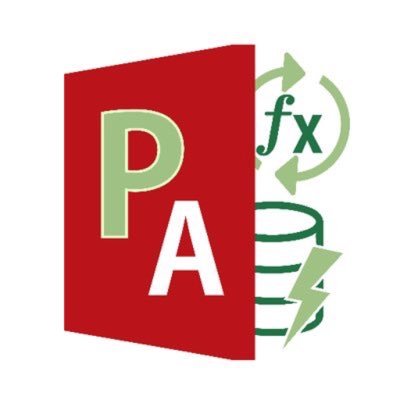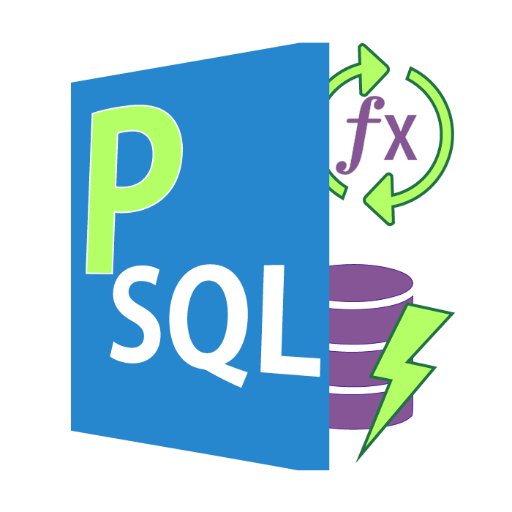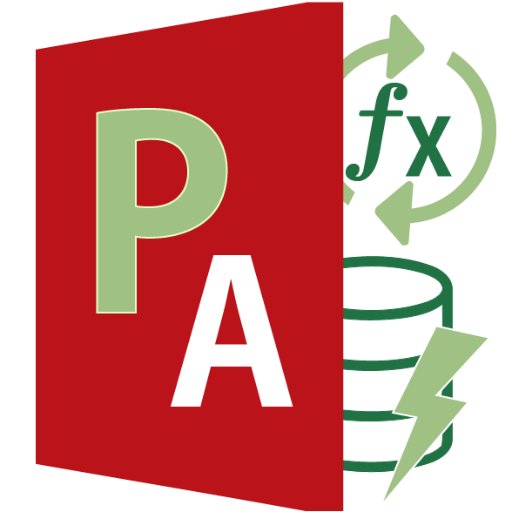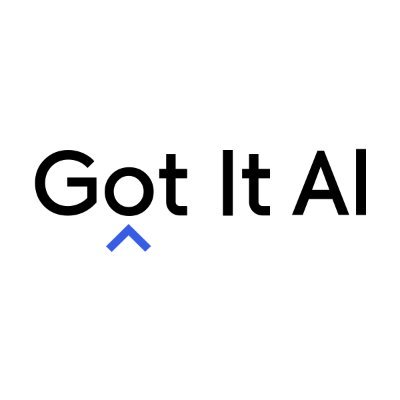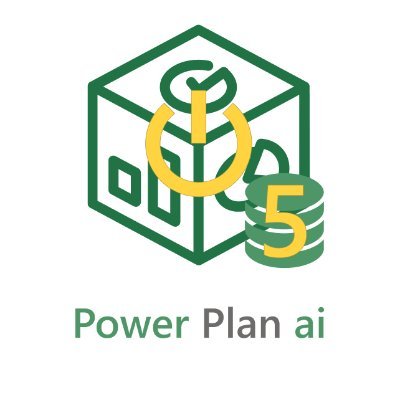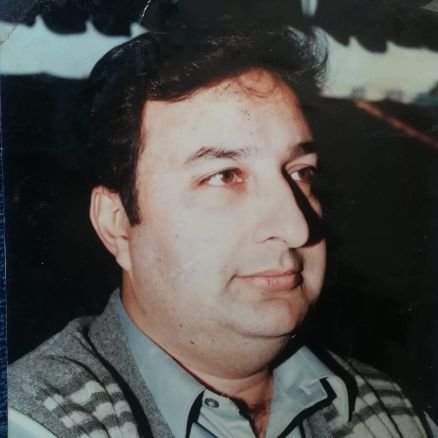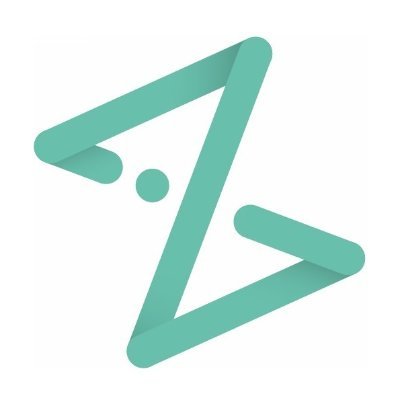Excel How TO Use
@excel_use
Everyday work will be much easier! Let's learn the standard shortcut keys in Excel. You can improve the efficiency of functions, pivots, and macros.
你可能会喜欢
This opens the Find and Replace dialog box(especially the Replace tab). Enter the character you want to replace and that you want to be replaced, you can replace all the specific letters on the worksheet at once.

This displays the Go To dialog box, Enter cell addresses, specific named ranges or tables, and move to these specific areas. Type the words "Hello World", and then press Ctrl+Enter. Doing so will put the words "Hello World" in all of the selected cells at once,

This opens the Find and Replace dialog box. Enter the text or values into this dialog box and find where the specific text or values is located. Shortcut key "Shift+F5" and "ALT→H→F→D→F" also works the same way.

Select a specific cell and use this, and you can copy the cell directly above into the selected cell without using a clipboard.

Select cells or ranges and use this shortcut, then you can copy all subjects selected to a clipboard. As another usage, selecting a specific string in a cell and use this, allow you to copy the object into a clipboard.

Use this and you can bolden a character string. There are two ways of using. Make all subjects bold when used with cell or range selected. Bold specific string in the cell when used with a specific cell selected.

This shortcut allows you to select all cells at once. Hold down the Ctrl key and press A once, and you can select all the ranges where data is entered. Hold down the Ctrl key and press A twice to select all ranges on the worksheet.

United States 趋势
- 1. Dolphins 27.7K posts
- 2. Ryan Rollins 6,849 posts
- 3. Lamar 43.2K posts
- 4. Ravens 41.2K posts
- 5. Mike McDaniel 2,369 posts
- 6. Derrick Henry 4,638 posts
- 7. Jackson 5 3,425 posts
- 8. Achane 3,839 posts
- 9. Happy Halloween 119K posts
- 10. #TNFonPrime 2,174 posts
- 11. Bucks 43.7K posts
- 12. Tulane 8,675 posts
- 13. Ollie Gordon 2,187 posts
- 14. Mark Andrews 2,834 posts
- 15. #PhinsUp 3,892 posts
- 16. Kyle Hamilton 1,531 posts
- 17. #911onABC 13.9K posts
- 18. Giannis 22.2K posts
- 19. Georgetown 3,672 posts
- 20. Bateman 4,072 posts
Something went wrong.
Something went wrong.